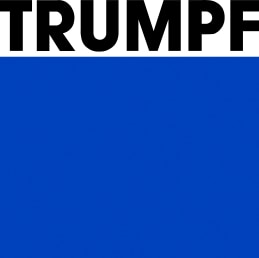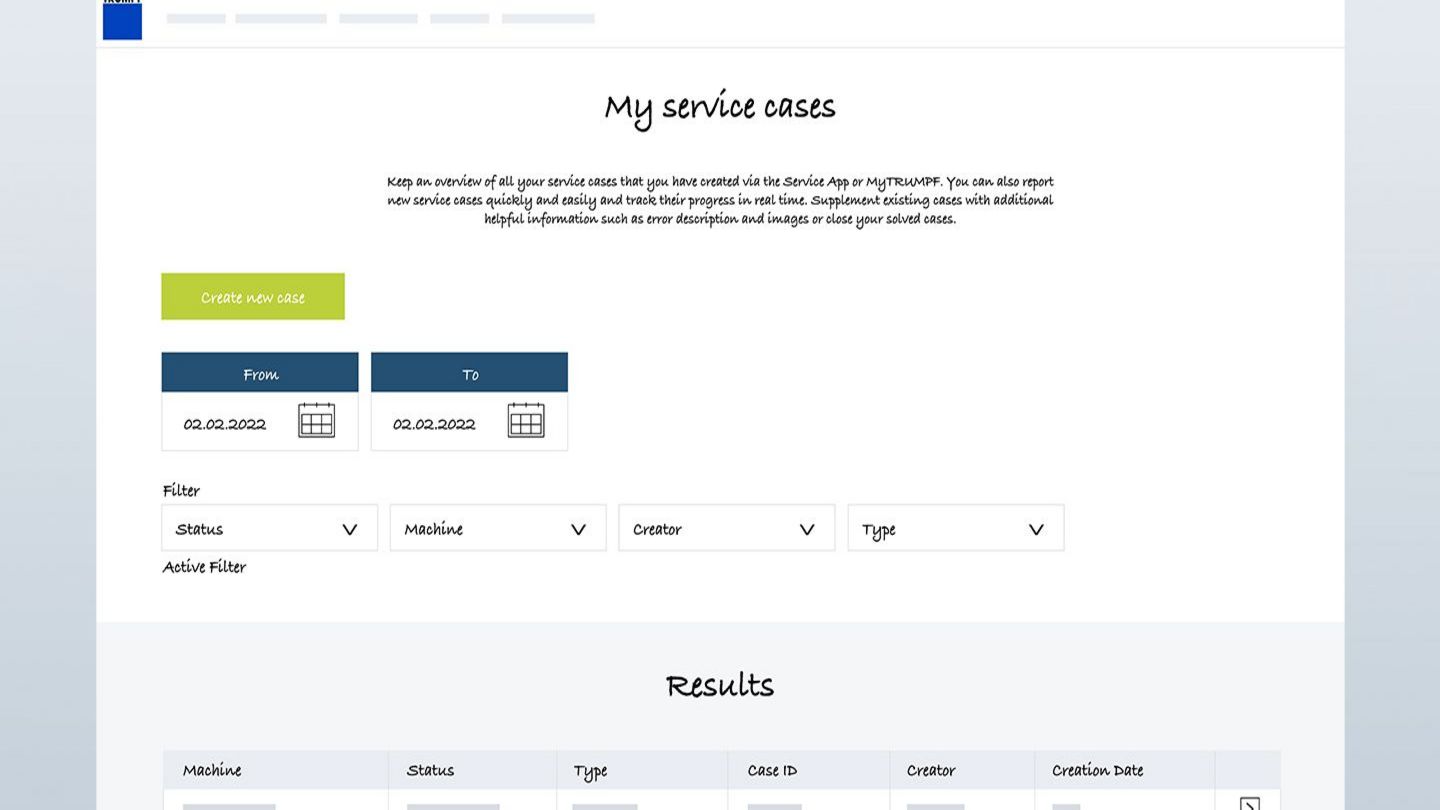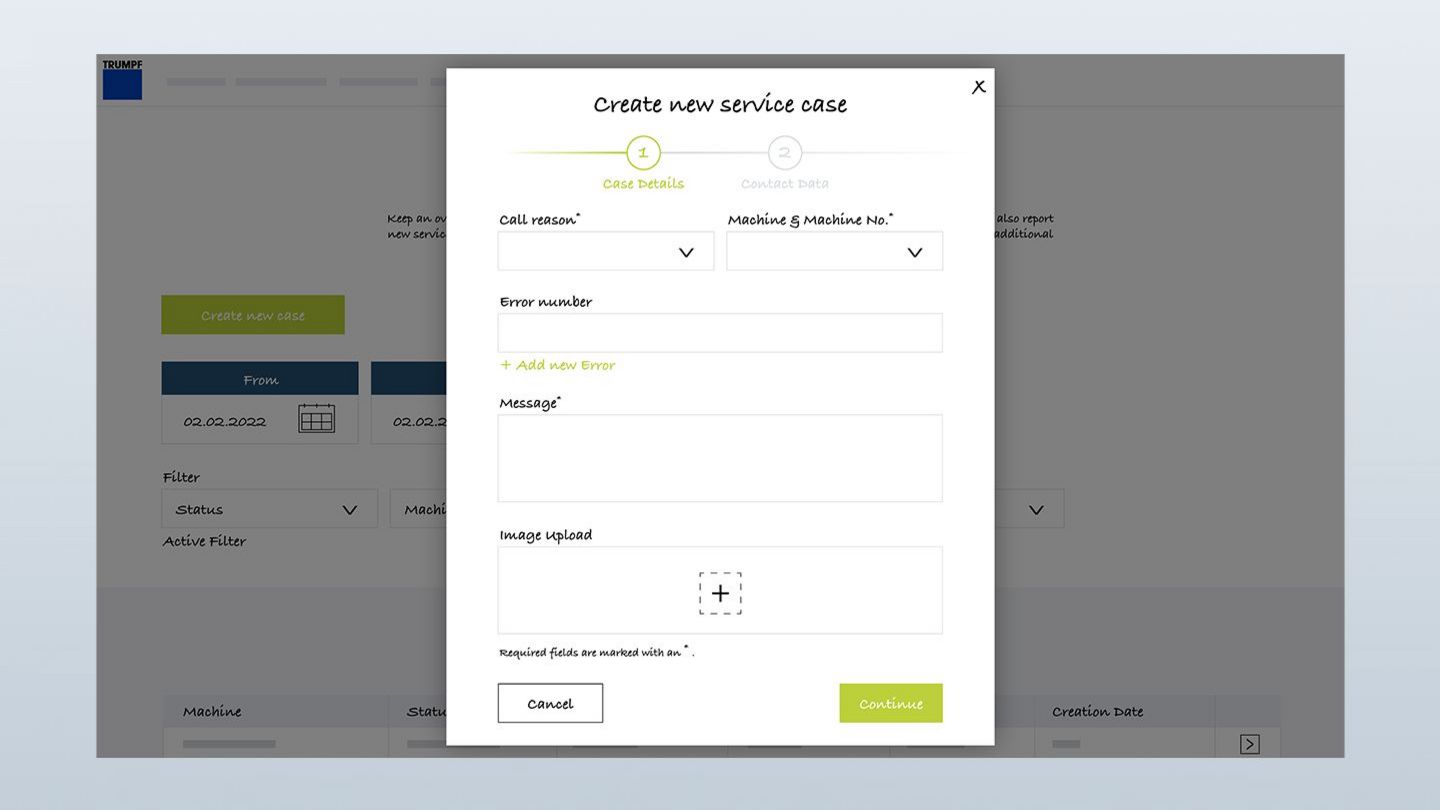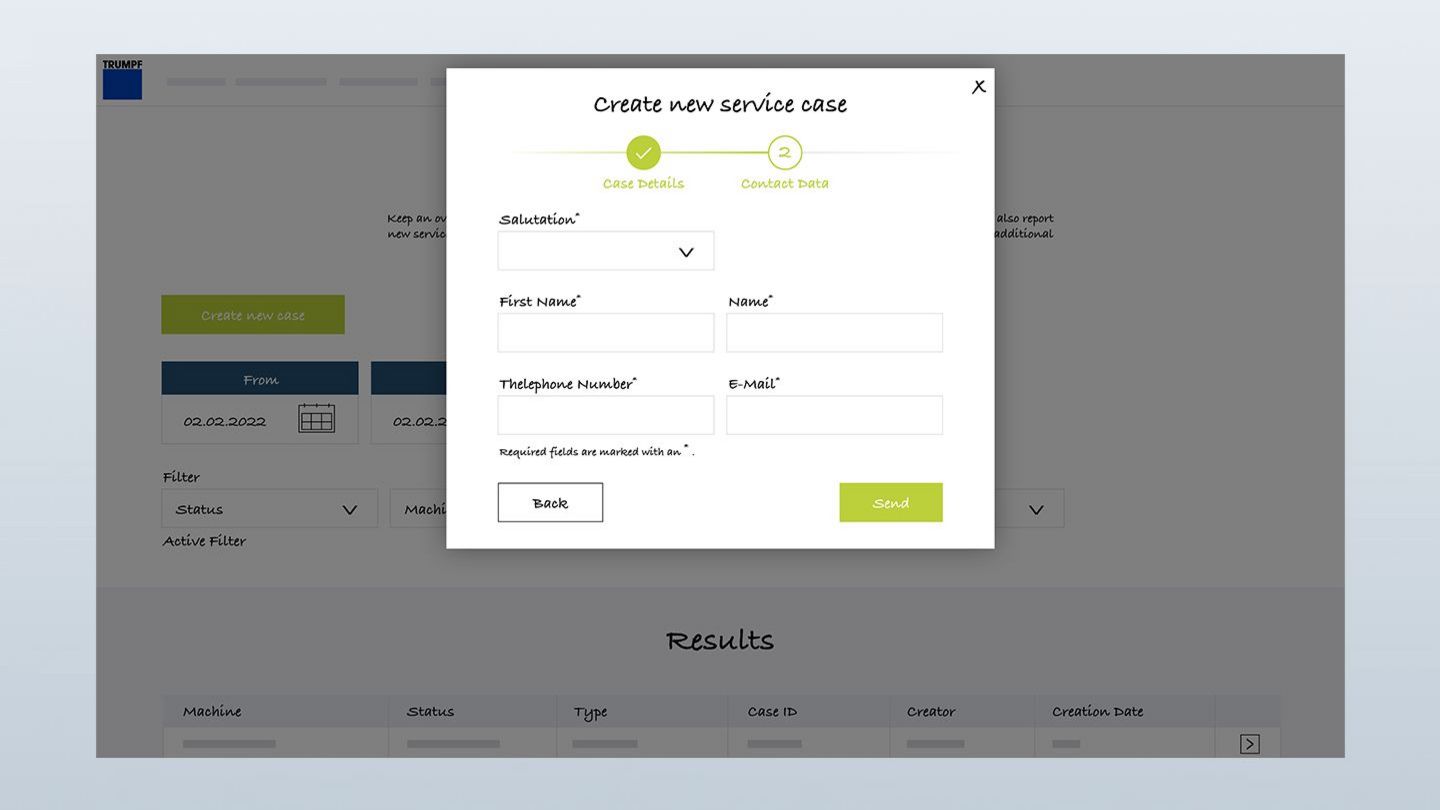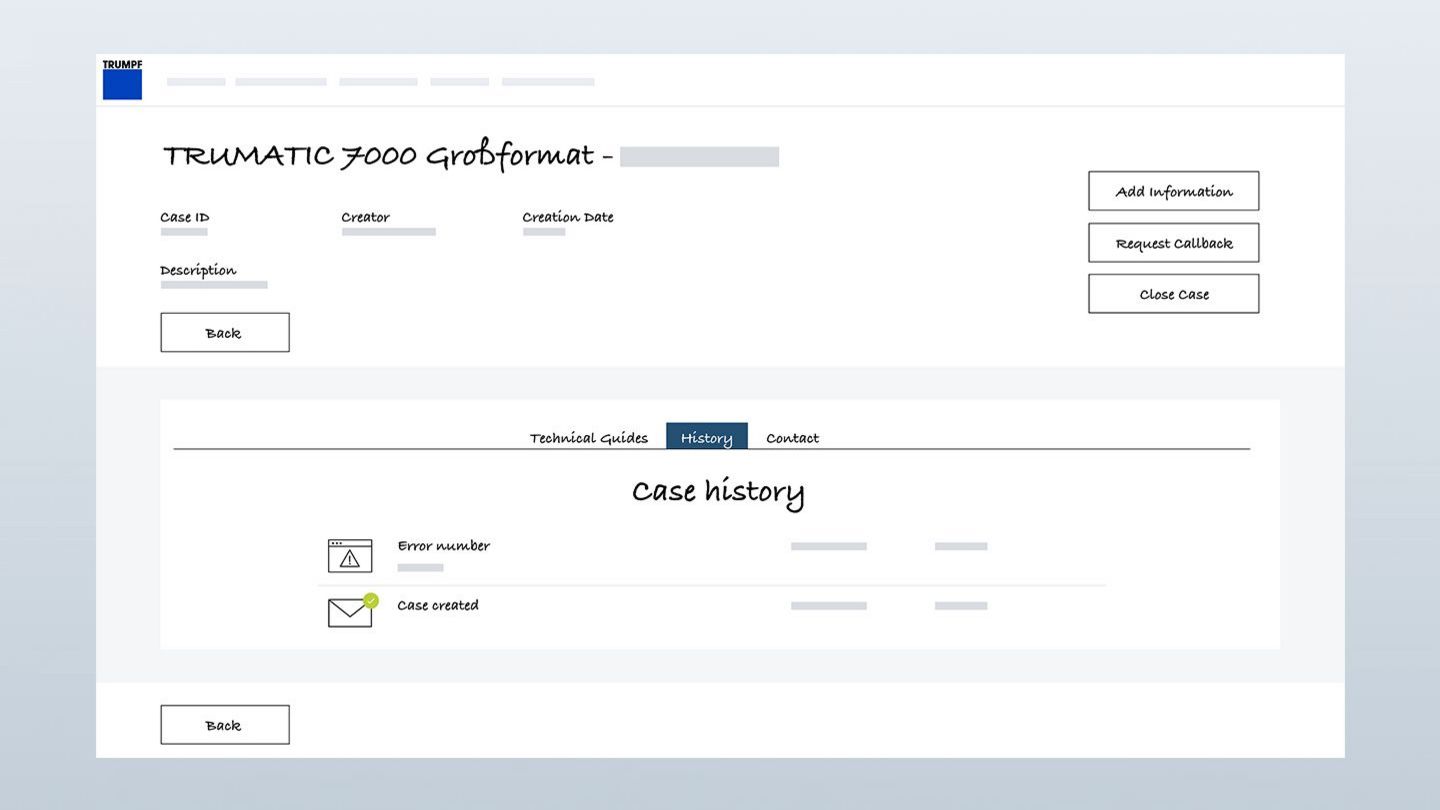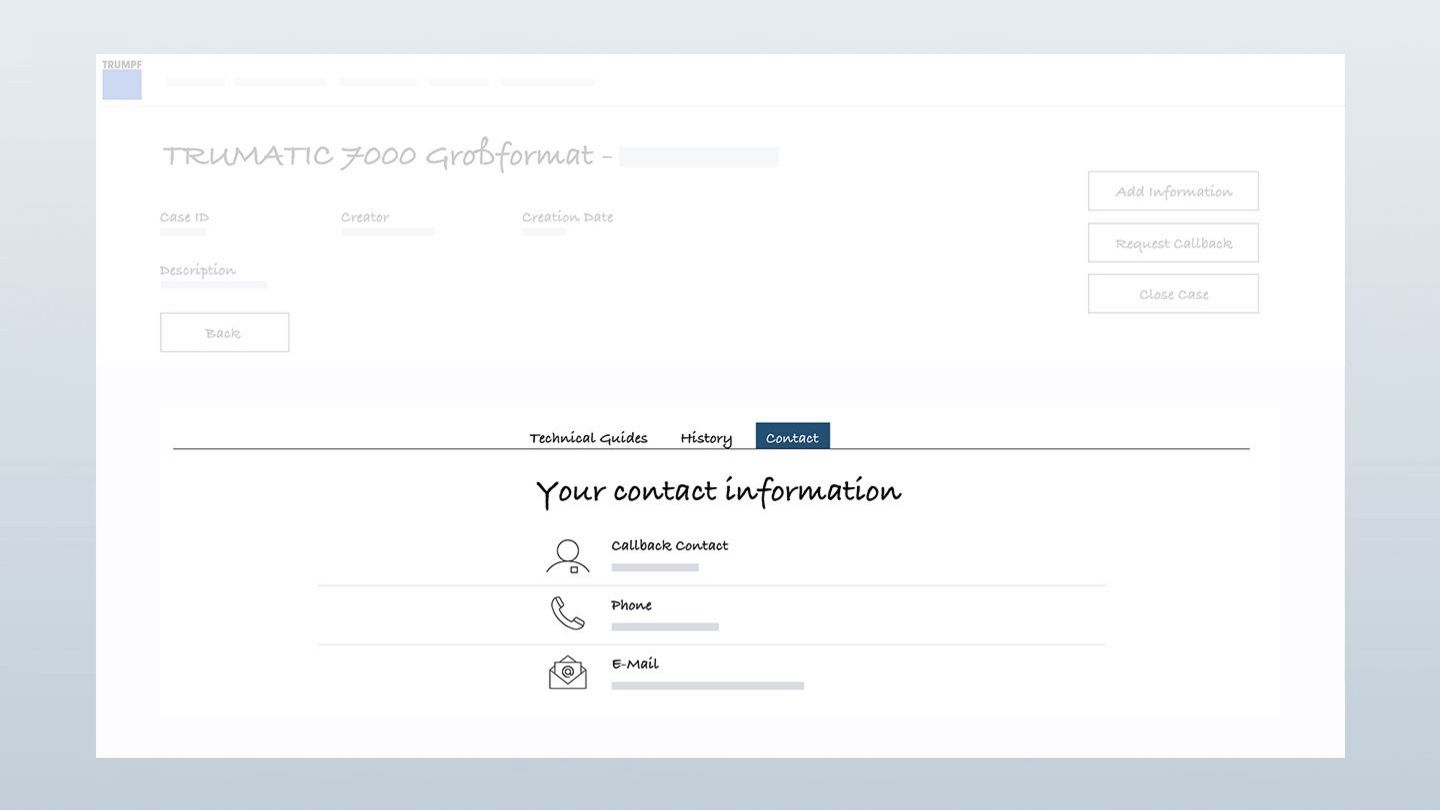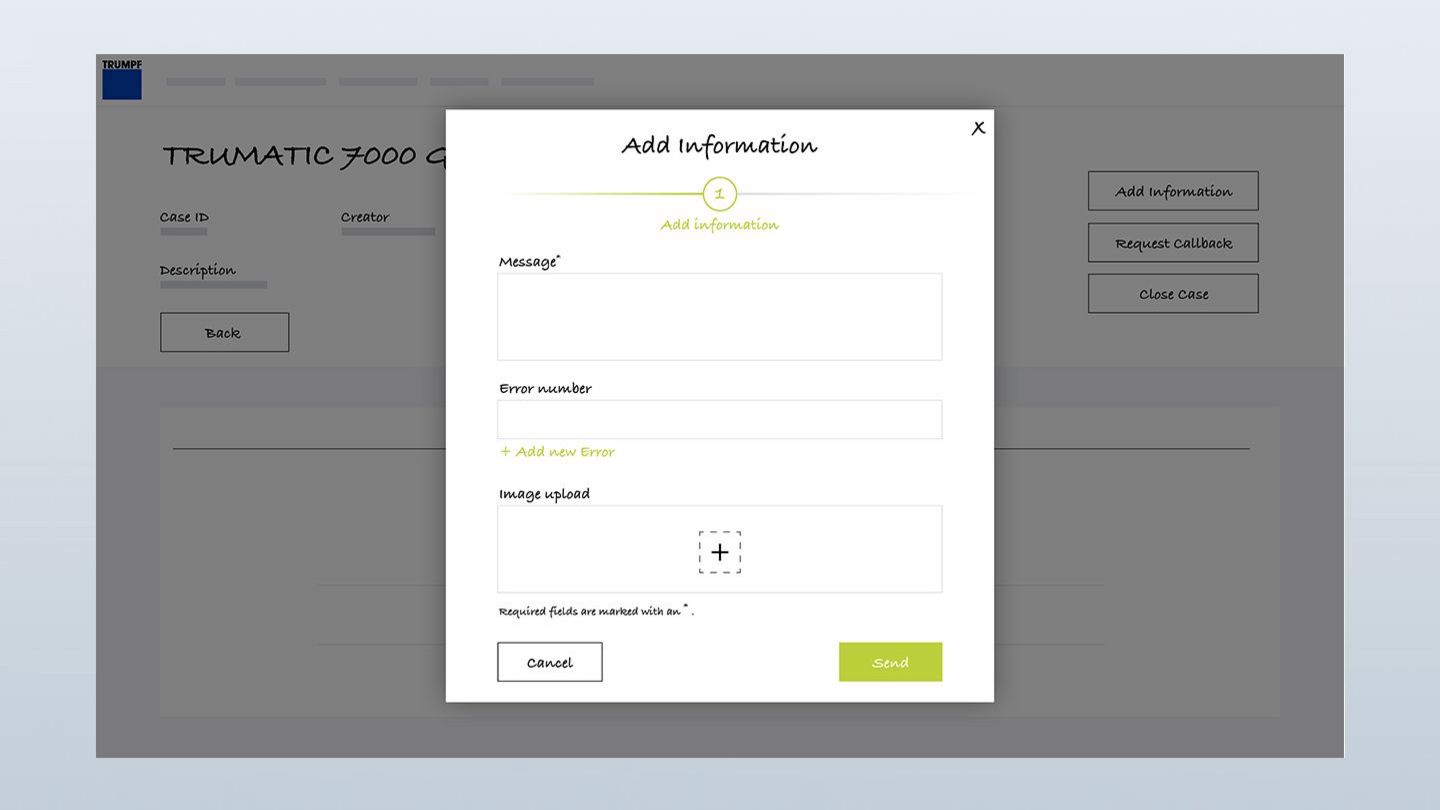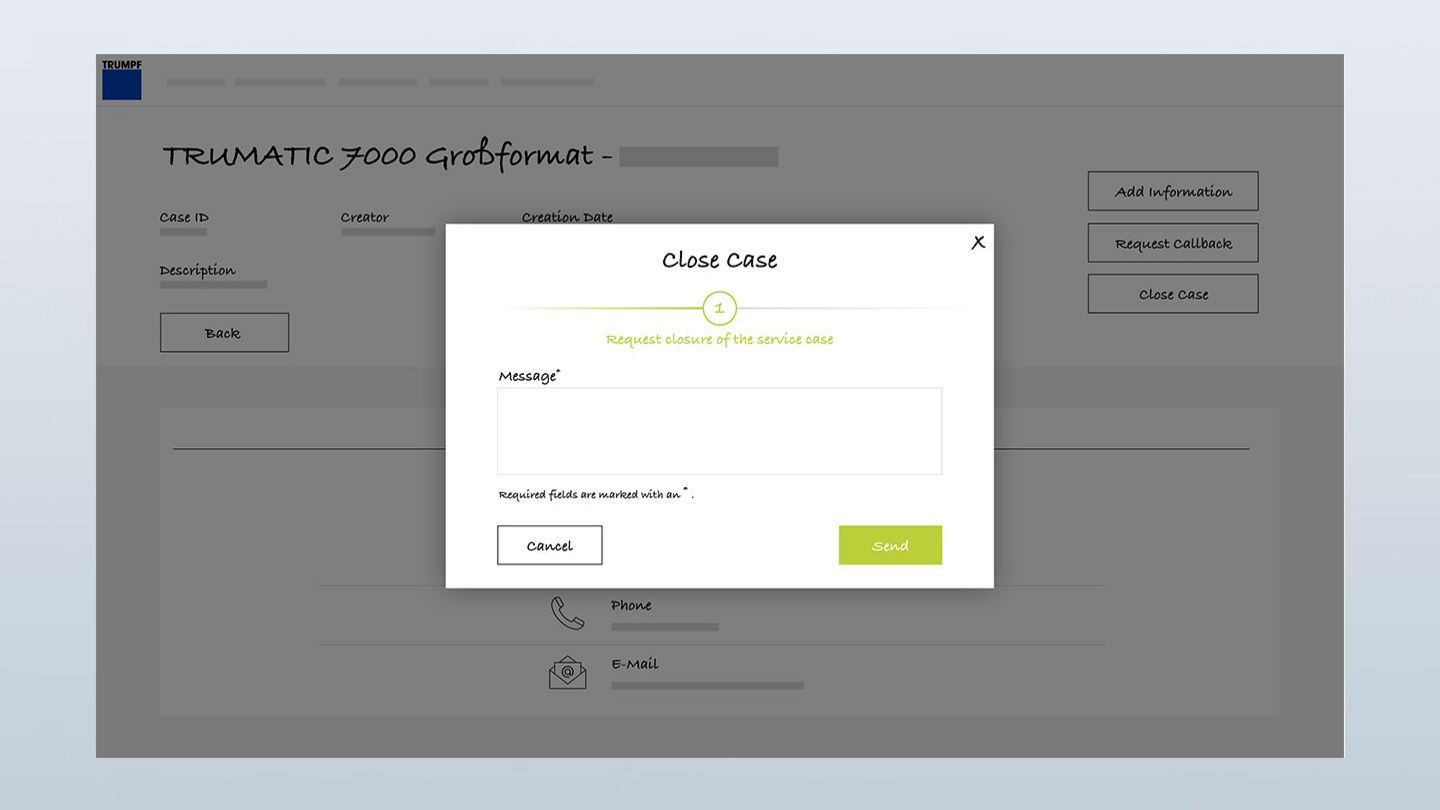In the future, conveniently manage your service messages with MyTRUMPF or create them in MyTRUMPF directly. What was previously only possible using the Service App and a mobile end device can now also be done from a desktop workstation. Regardless of whether it's a machine breakdown, a technical problem or a question concerning maintenance, our User Guide can help you find out step by step how service cases work in MyTRUMPF and how to quickly and easily create new service messages or track existing ones.
My TRUMPF User Guide: "My service calls"
All the advantages at a glance
Save time by reporting all service cases quickly and easily online.
The case is submitted directly and without delays to the responsible service engineer, who then reports back by telephone.
Feedback in real time on the progress of your case directly in MyTRUMPF
Information about service messages is available to all MyTRUMPF users in a company.
Send service messages around the clock. Cases submitted at night are processed the next morning.
Do you want to get started with MyTRUMPF? Register now
Are you a TRUMPF customer but don't have a MyTRUMPF account yet? Then register now free of charge to access numerous benefits.
How to create and view service cases
All videos about service cases in MyTRUMPF
"My service cases": how to keep an overview of your service cases and how to set up new service cases directly in MyTRUMPF
Do you want to get started with MyTRUMPF? Register now
Are you a TRUMPF customer but don't have a MyTRUMPF account yet? Then register now free of charge to access numerous benefits.
You may also find this interesting
Notes:
- Depending on the country, the display of the individual functions may vary. Please contact your MyTRUMPF support team if you are missing the functions specified here. We will then check straight away whether we can provide you with them.
- You can always access the User Guide via the meta navigation at the top right.