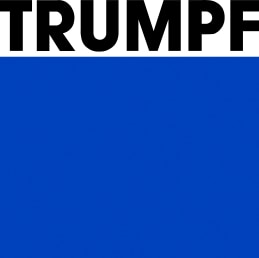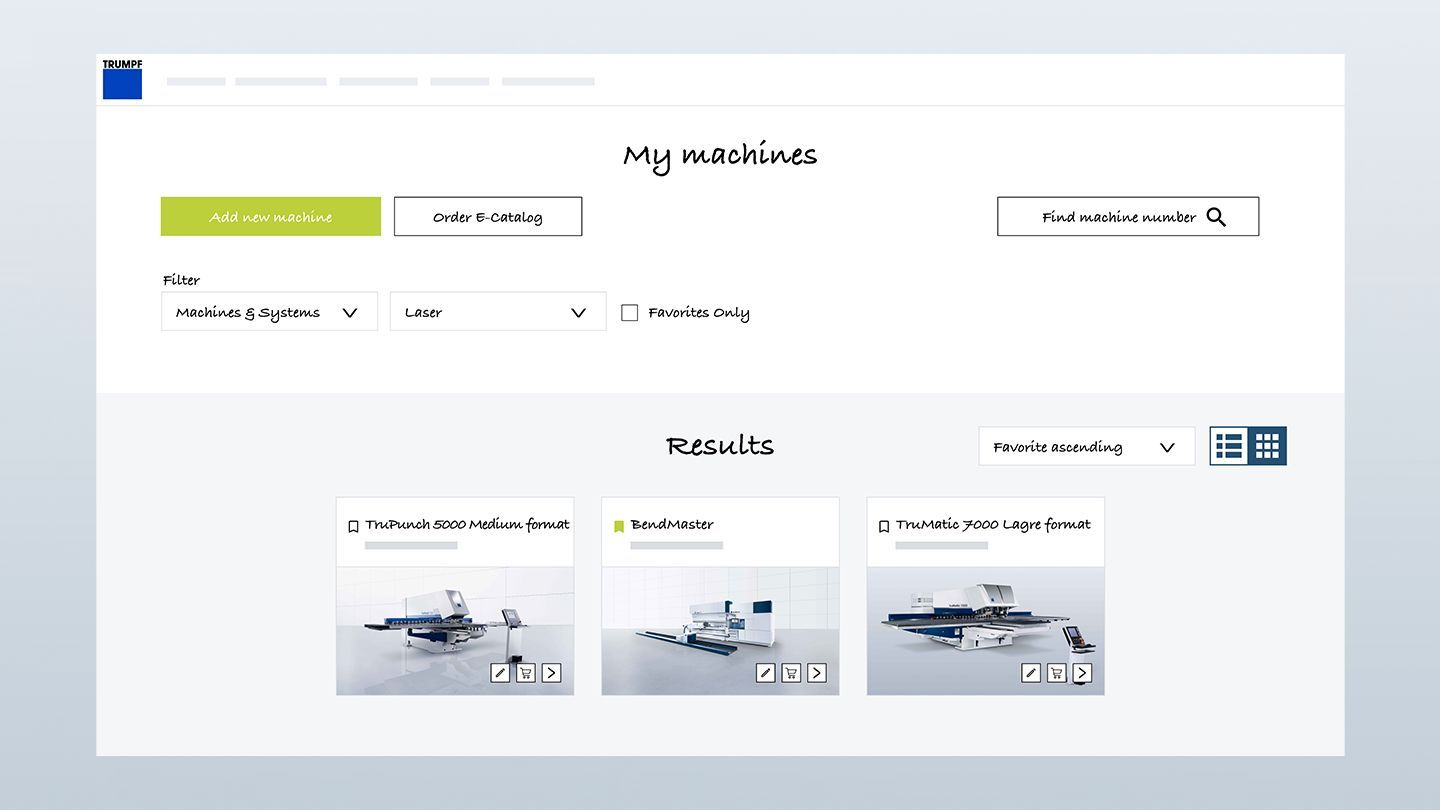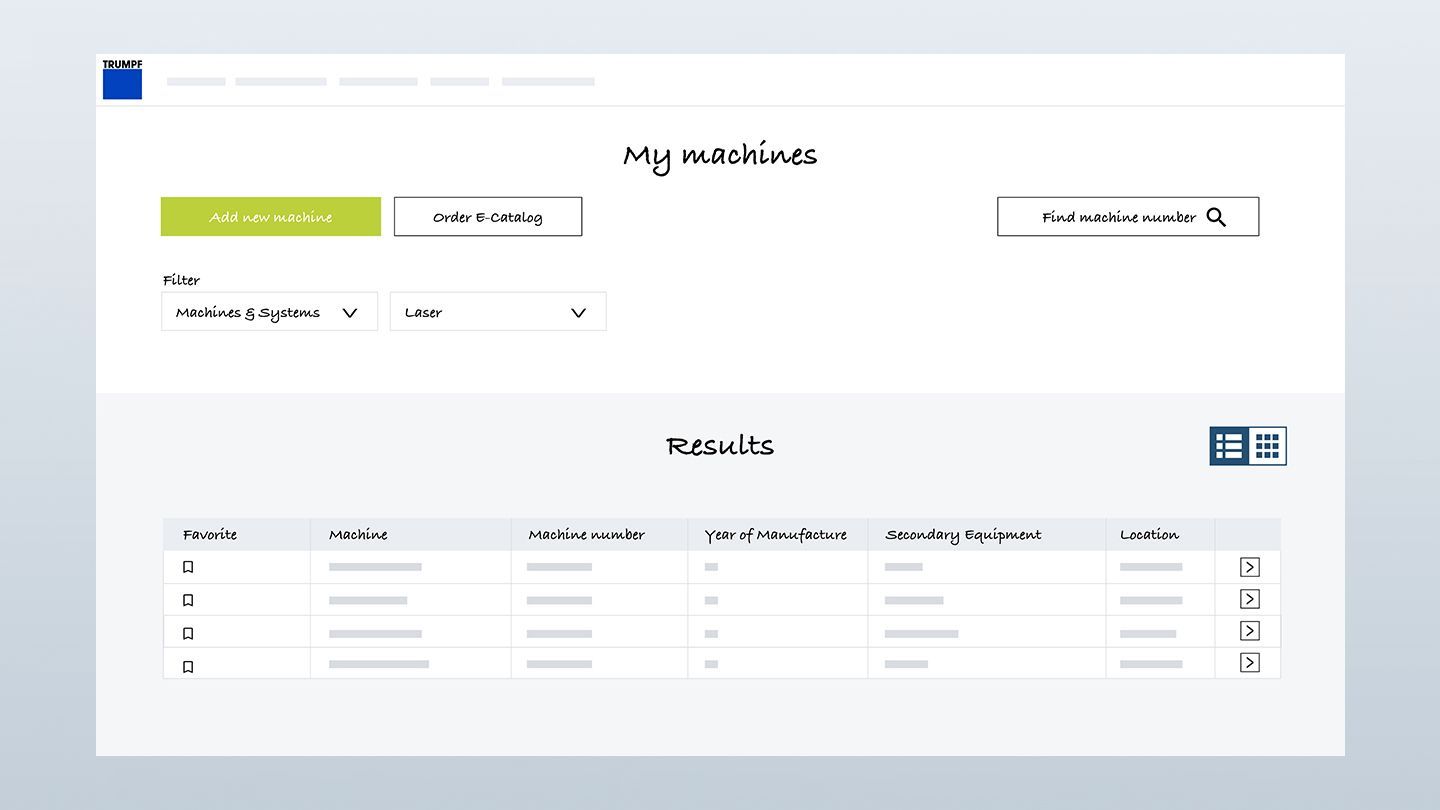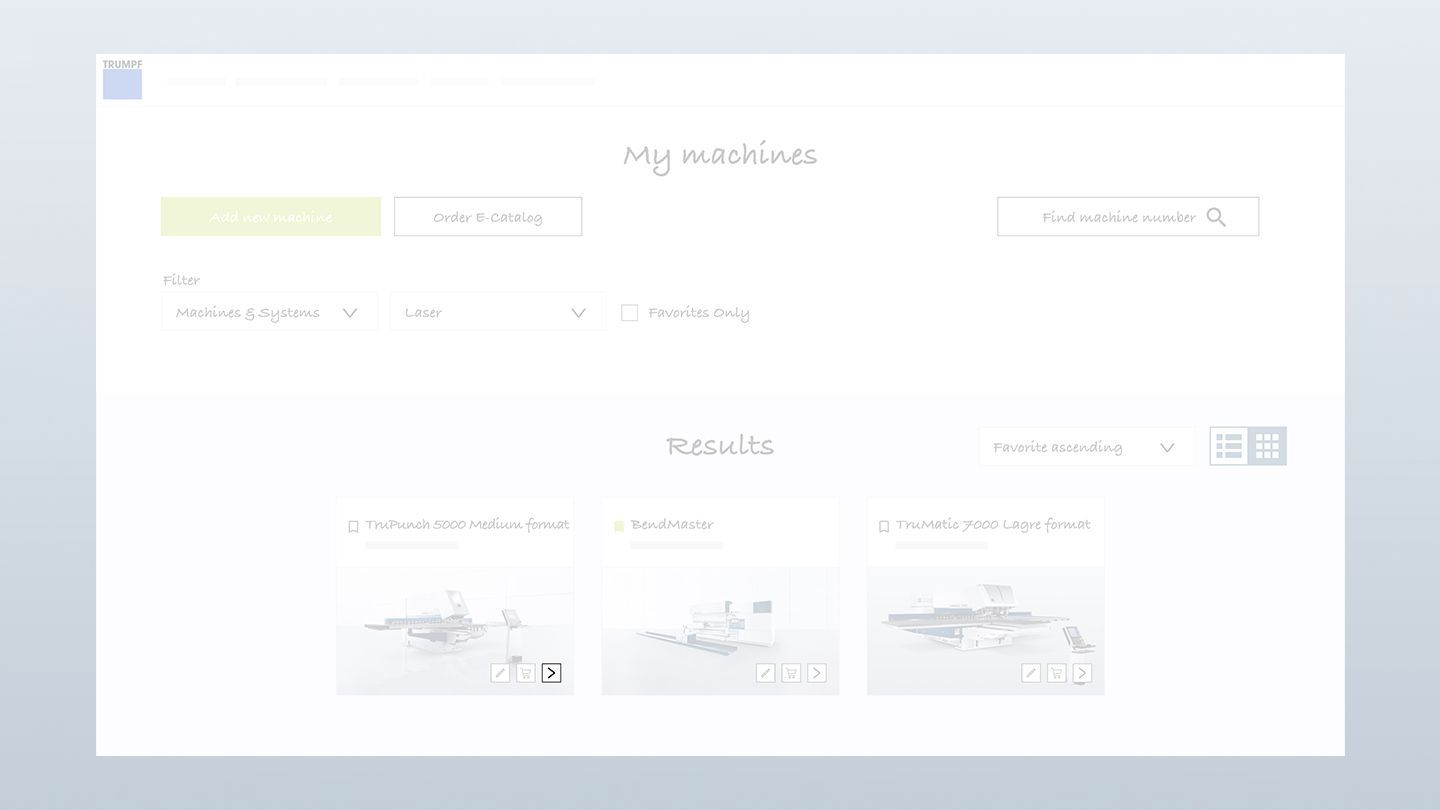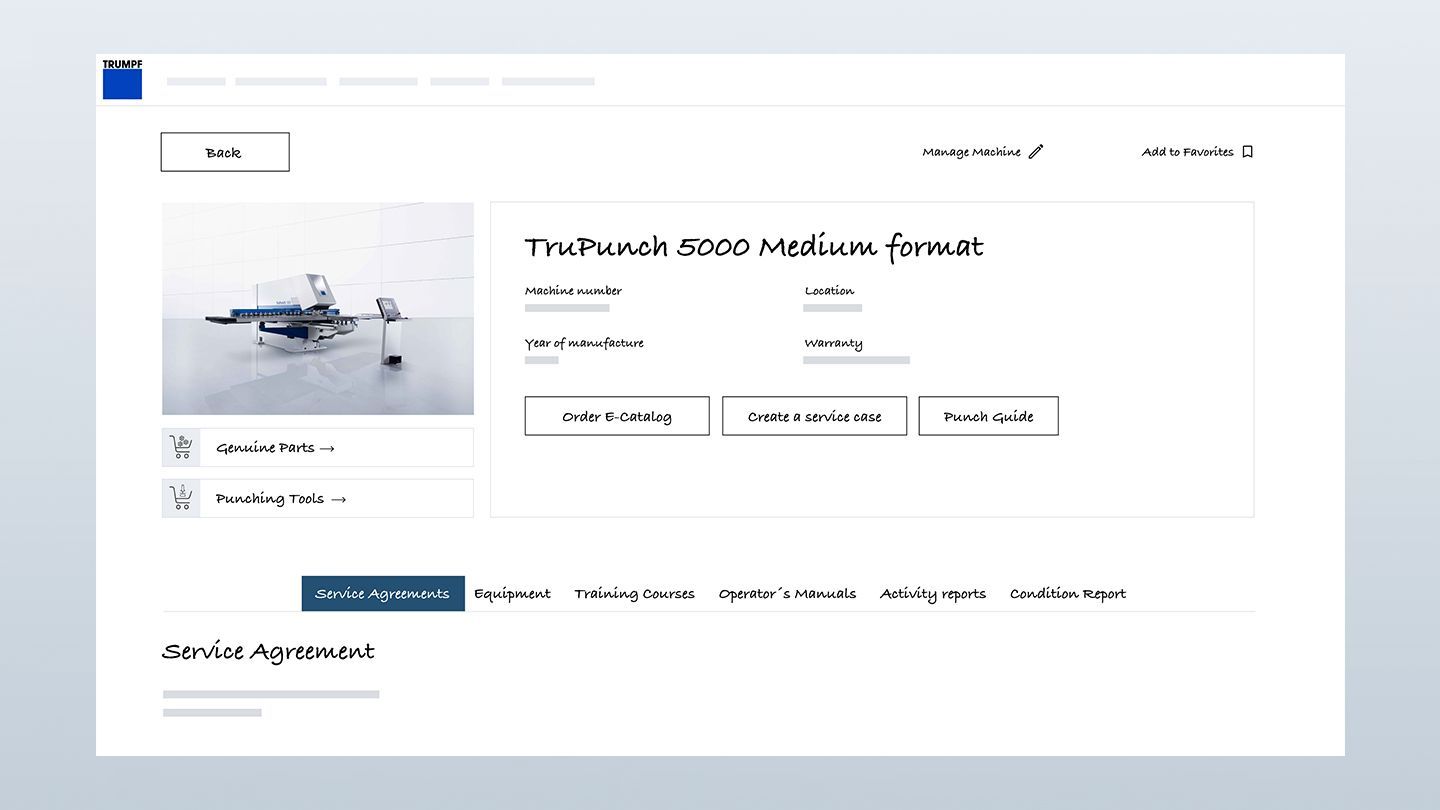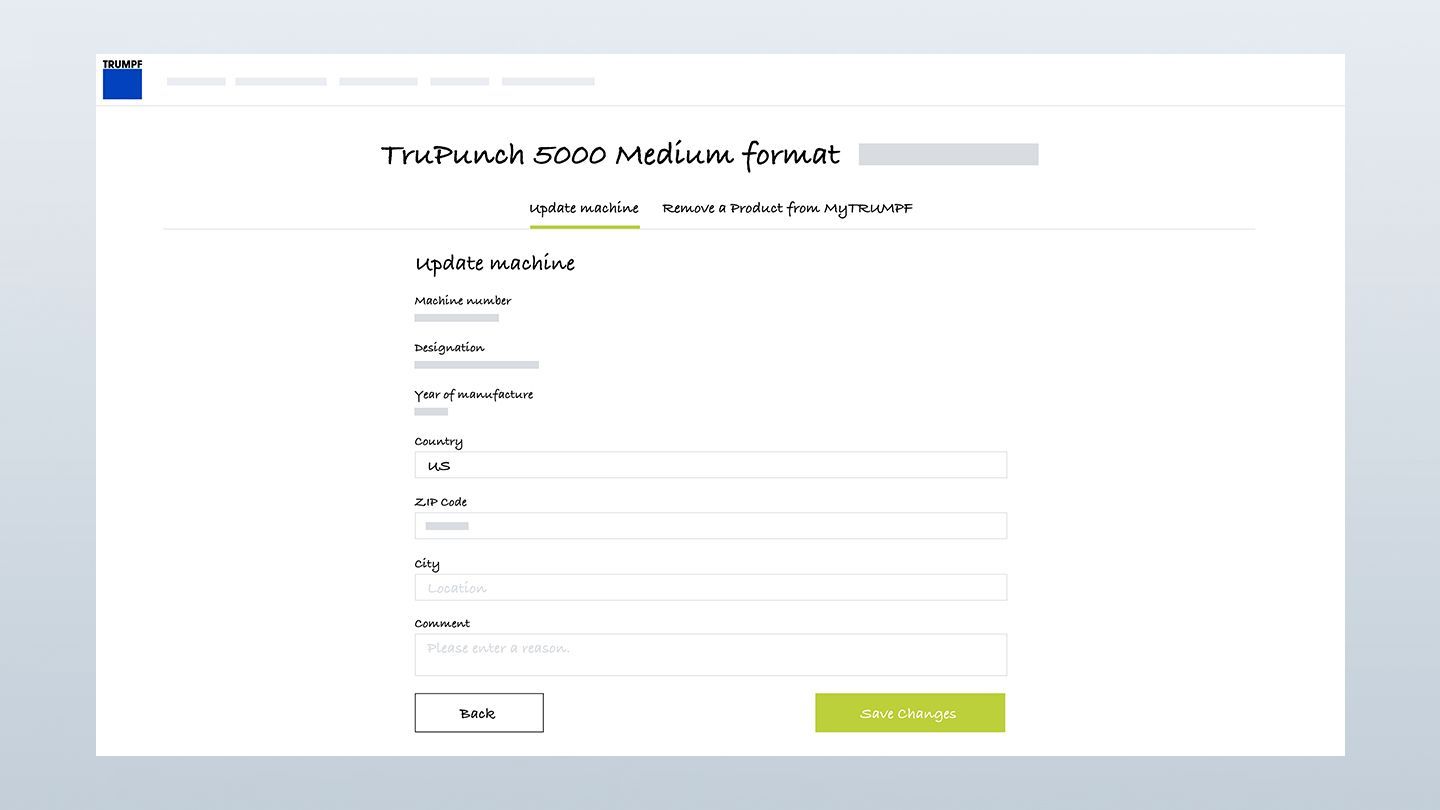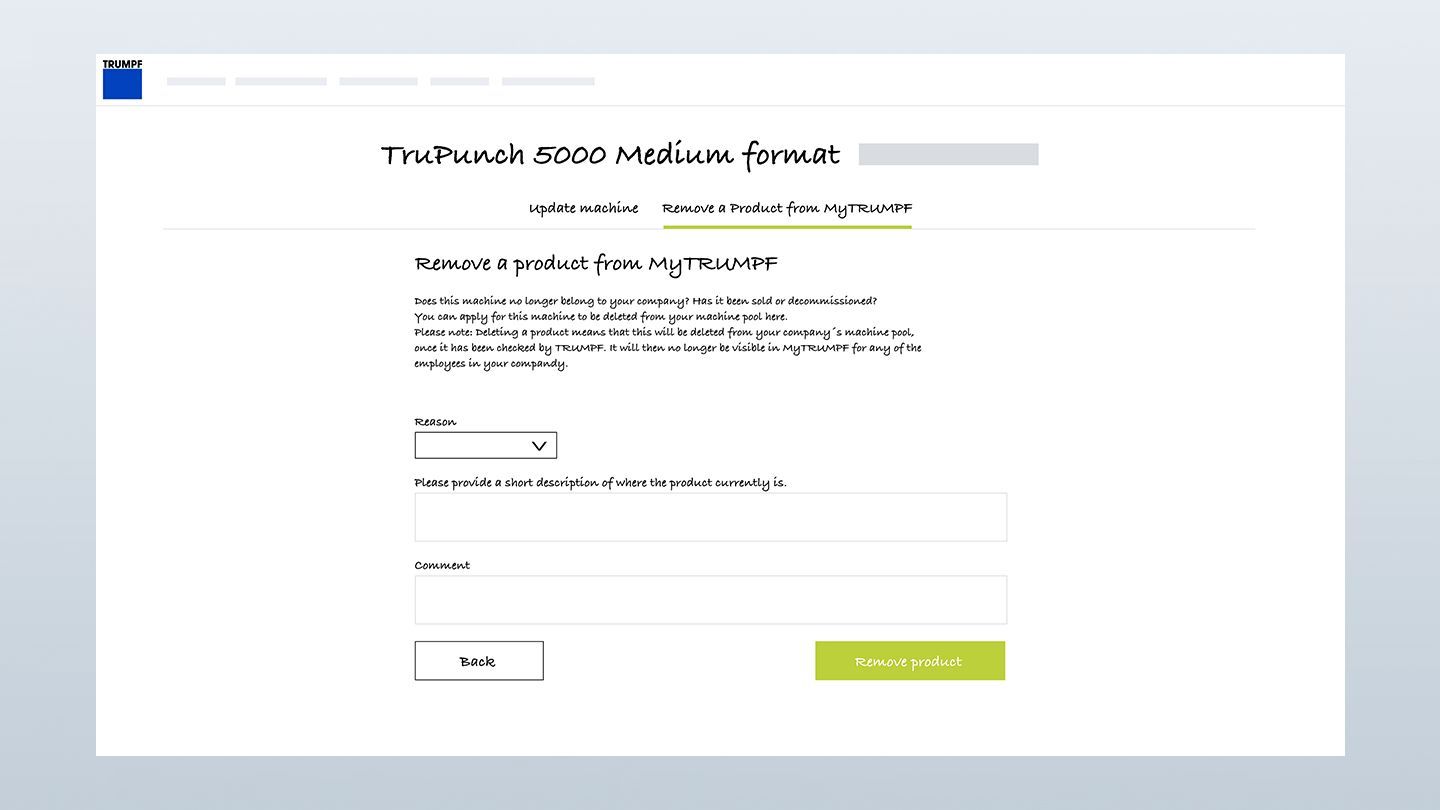Keep an overview of your machinery in MyTRUMPF, too. You can find a clear list of all your machines in "My machines". You can then see detailed information for each machine with just one click. With our User Guide, learn step by step how the machine overview works, where you can find what information about your machine, and where you can download helpful documents, or remove or change machines.
MyTRUMPF User Guide: "My machines"
All the advantages at a glance
Quick overview of your individual machinery.
Jump to the E-Shop.
More detailed information about each machine.
Overview list with intelligent filter logistics.
Do you want to get started with MyTRUMPF? Register now
Are you a TRUMPF customer but don't have a MyTRUMPF account yet? Register now free of charge to access numerous benefits.
This is how: All your machines including a detail view
All videos about your machinery in MyTRUMPF
"My machines": how to maintain an overview of your machinery
Manage a machine: how to change machine-specific data
Add a machine: how to add your new machine to the displayed machinery
Do you want to get started with MyTRUMPF? Register now
Are you a TRUMPF customer but don't have a MyTRUMPF account yet? Register now free of charge to access numerous benefits.
You may also find this interesting
Notes:
- Depending on the country, the display of the individual functions may vary. Please contact your MyTRUMPF support team if you are missing the functions specified here. We will then check straight away whether we can provide you with them.
- You can always access the User Guide via the meta navigation at the top right.